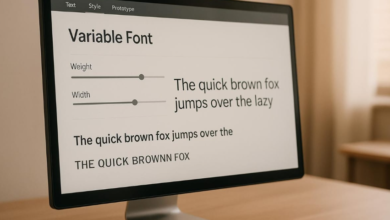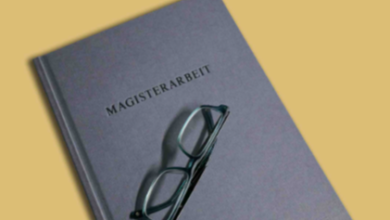Design Made Simple: Best Online Design Tools for Non-Designers
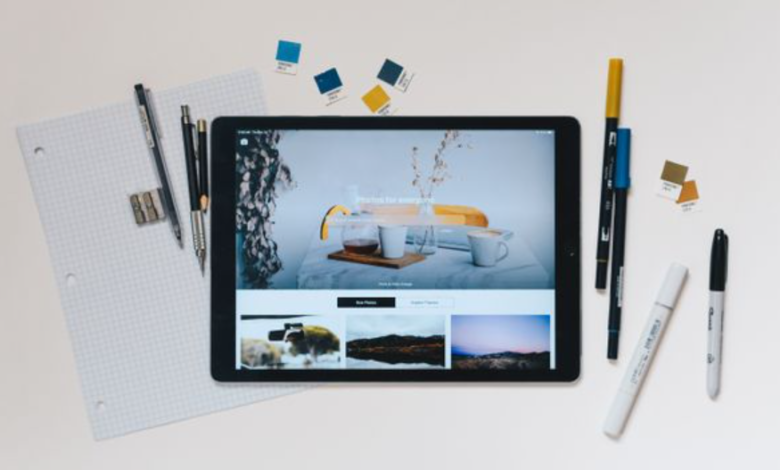
Not everyone has the time — or desire — to learn complicated design software. But in today’s digital-first world, whether you’re an entrepreneur, teacher, or student, design has become part of daily life. The good news? You don’t need to be a professional designer to create polished visuals. Thanks to intuitive online tools, anyone can make graphics, presentations, and infographics that look sharp and professional.
Here are the best online design tools for non-designers, with unique features to help you create visuals effortlessly.
1. Canva: Templates for Every Occasion
Canva is the go-to design platform for non-designers — and for good reason. With thousands of templates for social media, presentations, posters, and more, Canva makes professional-looking design accessible to everyone.
Its drag-and-drop interface lets you adjust colors, fonts, and layouts without any prior design experience. One standout feature is the Magic Resize tool, which instantly adapts a design for different platforms (e.g., turning a Facebook post into an Instagram story in one click). For busy users, it’s a massive time-saver.
2. Crello (VistaCreate): Animation Made Easy
If you want your designs to move, VistaCreate (formerly Crello) is an affordable, beginner-friendly tool. It specializes in animations and motion graphics, with templates for social media ads, stories, and video content.
What sets it apart is its library of animated elements and stock footage, which you can drag into any design. For small businesses or content creators wanting to stand out in crowded feeds, VistaCreate helps produce dynamic visuals with minimal effort.
3. Piktochart: Simplify Data Visualization
Numbers and data can be intimidating, but Piktochart transforms them into clean, engaging visuals. It’s especially handy for educators, marketers, or small business owners who need to present statistics in a digestible way.
Its interface is beginner-friendly, with charts, maps, and infographic templates you can easily customize. You don’t need to know design — just plug in your numbers, adjust colors to your brand, and let Piktochart do the heavy lifting.
See also: The Environmental Impact of AI Face Swap Technology Processing
4. Fotor: Quick Photo Editing and Collages
For non-designers who often need to tweak images or create collages, Fotor is an excellent choice. It combines photo editing, collage building, and graphic design in one tool.
A unique feature is the HDR effect editor, which balances lighting in photos to make them look professional. Fotor also includes one-click beautify tools, great for personal branding shots or product photos. Its free version is robust, and premium options remain affordable for everyday users.
5. Snappa: Speedy Social Media Graphics
Snappa is ideal for influencers, bloggers, and small businesses who need quick graphics for social media. Its interface is straightforward, and all templates are pre-sized for platforms like Instagram, Twitter, and LinkedIn.
One unique tip? Snappa has a free stock photo integration with Unsplash, so you can search and insert professional-quality images without leaving the editor. This saves time and ensures your posts look polished and on-brand.
6. Visme: Present Like a Pro
If presentations are part of your routine, Visme is a must-have tool. It blends infographic, presentation, and report design into one platform. Non-designers can access templates with pre-built layouts, icons, and even interactive features like clickable elements.
Visme also allows you to collaborate with team members, making it ideal for work or group projects. A standout perk is its brand management tools, which let you upload logos, brand colors, and fonts to keep everything consistent across designs.
📊 FAQ: Infographic Design Tips for Non-Designers
Why are infographics so popular for non-designers?
Infographics make complex information easy to understand and visually appealing. Non-designers often use them to summarize ideas, present data, or explain processes. They’re effective because they combine storytelling with visuals, which resonates with wider audiences.
What’s the easiest way to start designing infographics if I have no experience?
The best way is to use an online template-based tool. Platforms like Canva, Piktochart, and Adobe Express offer pre-designed layouts where you simply swap text and icons. If you’re looking for an easy to use infographic creator, Adobe Express is excellent for beginners who want professional-quality results without needing advanced design skills.
How do I choose the right template for my infographic?
Start by identifying your purpose. If you’re sharing statistics, use a data-heavy template with charts. For storytelling, choose a timeline or step-by-step format. Most platforms organize templates by category, making it easy to pick one that matches your message.
Can I make infographics mobile-friendly?
Yes. Since most people view content on their phones, ensure your infographic uses large fonts, clear icons, and vertical layouts. Many design platforms automatically optimize for mobile, but always preview your design before publishing.
Do I need to stick with free tools, or is upgrading worth it?
Free tools are great for starting out, but paid versions unlock more templates, stock images, and brand customization features. If you’re creating infographics regularly for work, education, or personal branding, upgrading is a worthwhile investment.
Design doesn’t need to be intimidating. With these online tools, even complete beginners can create professional-quality graphics, infographics, and presentations in minutes. By leaning on user-friendly platforms, you can focus less on design headaches and more on sharing your ideas effectively.
So whether you’re running a business, teaching a class, or just trying to level up your personal projects, these tools give you the confidence — and creativity — to design like a pro without ever taking a design class.